In order to do this you must use a third party application. I will demonstrate the application that I use, DataCase (6.99 from the iTunes Store).
1. Start the application by tapping on it.

2. To browse documents that have been previously loaded, just tap on the file type at the bottom of the screen or tap on the folder icon in the center of the white donut.
 3. You then can select the volume yoiu want to look at. Volumes are like folders on your computer.
3. You then can select the volume yoiu want to look at. Volumes are like folders on your computer.3. To see the files on a PC or Mac, type in either the http or ftp address in the address bar of a internet browser or FTP client. The iPhone and the computer must be logged on to the same wireless network for this to work (I think).
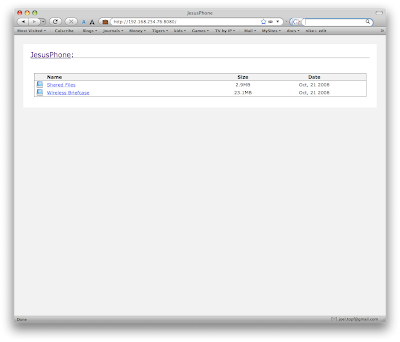 When you select either of the above directories you will need to accept the connection on the iPhone. This provides some degree of security.
When you select either of the above directories you will need to accept the connection on the iPhone. This provides some degree of security.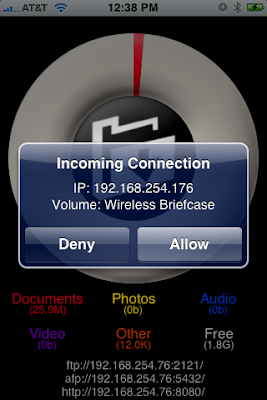
You can then download any file by simply clicking on it in the browser.
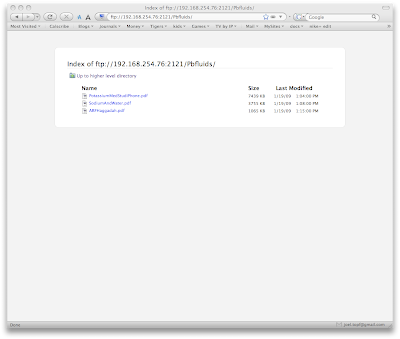 To upload the files, launch an FTP client. I use Transmit by Panic software. Enter the ftp address at the bottom of the DataCase home screen and drag the files you want over to the iPhone.
To upload the files, launch an FTP client. I use Transmit by Panic software. Enter the ftp address at the bottom of the DataCase home screen and drag the files you want over to the iPhone.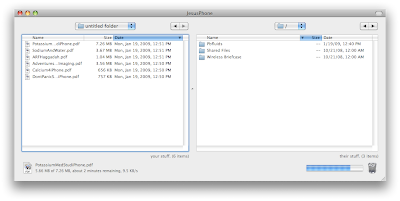 You can view any of the files you uploaded on the iPhone right in the DataCase application.
You can view any of the files you uploaded on the iPhone right in the DataCase application.
Here are the instructional How-To videos from DataCase's website.
MacOS X Leopard walkthrough:
Windows Walkthrough